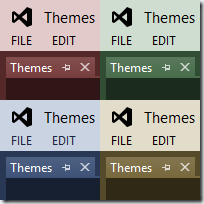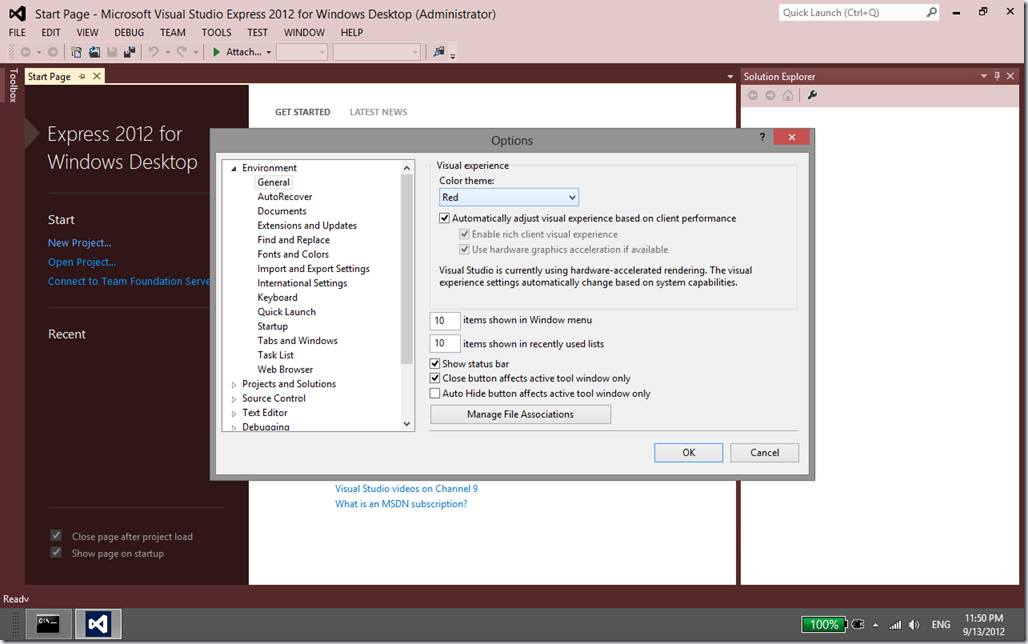Visual Studio 2012 ships out of the box with 2 color themes, Light and Dark. Many users have complained the Light theme is too gray, depressing and ugly, some went as far as to claim they’d commit suicide if they’d be forced to look a whole day to this UI.
Personally I think that’s an exaggeration. However, while I absolutely like the Dark theme, and I could use the Light theme without problems, sometimes I’d prefer a bit more color.
For Visual Studio 2012 Professional/Premium/Ultimate there is a free Visual Studio 2012 Color Theme Editor extension that Matt Johnson wrote. It adds a couple color themes such as Red, Green, Blue, Purple, Tan, Dark with Light editor, Light with Dark editor. It also allows creating new themes, editing colors, etc.
Unfortunately, the extension is not available for Express editions of Visual Studio (and usually Express editions don’t allow loading extensions). It seems like on Express you’d be forced to use only the Light/Dark themes… Well, that’s not true!
Below I’ll tell you how to install the color themes on a Visual Studio 2012 Express, and I’ll exemplify with the newly released Visual Studio Express for Windows Desktop.
1) First, download the zip file http://www.alinconstantin.net/download/VS2012Themes.zip – it contains the 7 pkgdef files defining the colors of the default themes from Matt’s extension.
2) Now, create a folder under "%ProgramFiles%\Microsoft Visual Studio 11.0\Common7\IDE\WDExpressExtensions”, and lets name it “Themes”. Unpack the zip file in that folder.
3) Open a ‘Developer Command Prompt for VS2012” window. In the command line, type “wdexpress.exe /updateconfiguration”. This will make Visual Studio to read the pkgdef files on next restart, and import the color themes into registry.
4) Launch Visual Studio Express, and now you should be able to see the new themes and switch them in Tools/Options dialog, Environment/General tab
Should someone with a VS Professional/Ultimate install use Matt’s extension to create/edit a custom theme that you want to use on Express, that’s also possible. On the machine with the VS install look under ‘%LocalAppData%\Microsoft\VisualStudio\11.0\Extensions’ folder. There should be some subfolders with random names, and one of them will contain a Colors.pkgdef file containing the theme of interest (open it with notepad and you should see in the beginning the theme’s name to confirm). Copy that file in the WDExpressExtensions\Themes folder, rename it to give it a more appropriate name (repeat steps 2-4), and you should be able to use the new custom theme.